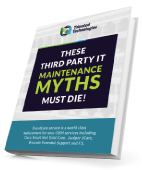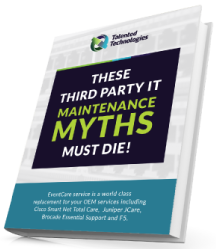There are many things you should be afraid of in this world – heights, great white sharks, Chipotle. But computers don’t need to be on that list. It’s easy to feel left behind in a digital age that moves at a lightning fast speed. Asking basic computer questions can be embarrassing – especially when you’re dealing with the infinite wisdom of the IT guy. Fortunately, you don’t have to open yourself up to ridicule. Here are some answers to the computer questions you’ve been too afraid to ask.
5. How to Navigate with Shortcuts
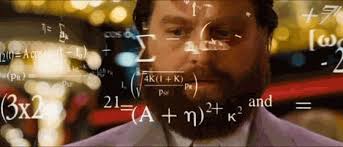
Okay, you’re likely aware that keyboard shortcuts exist. But you’ve made it this far in life without them. So why bother? Keyboard shortcuts are like a cheat code in your favorite videogame: They’re a game changer.
Here’s the deal:
Keyboard shortcuts save you valuable time and only take minutes to master. By learning a few simple shortcuts, you can power through your workday without ever clicking your mouse. You can close a window (Alt + F4 or Command + Q), take a screenshot (Alt + PrtScn or Command + shift + 3) or undo an action (Ctrl + Z or Command + Z) with your keyboard. That’s just the tip of the iceberg.
Guides are available for Windows users and Mac enthusiasts. Both platforms have a treasure trove of shortcut commands that will simplify your life and leave you with extra time.
4. How to Run Network Diagnostics
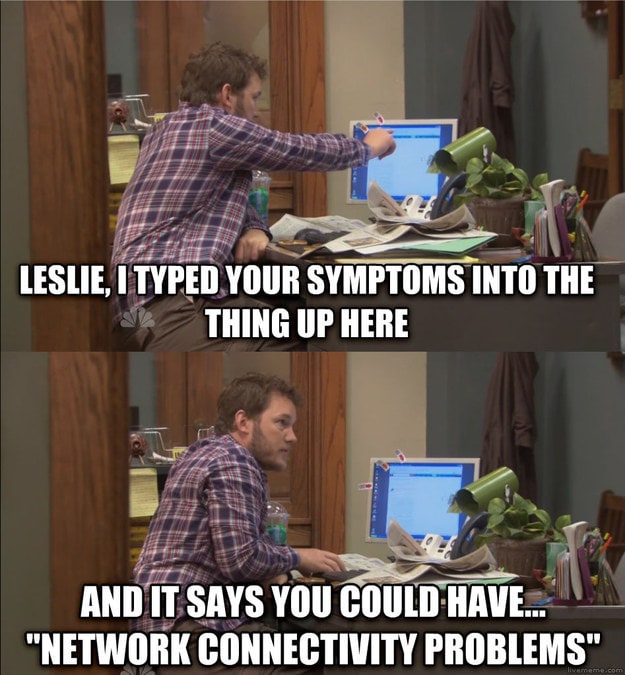
Has your internet ever gone down at the worst possible time?
You’re not alone:
Having network connectivity problems is one of the most infuriating things known to man. Fortunately, fixing the problem might be easier than you think.
Running a network diagnostics test is a basic skill that can help you determine the cause of your misfortune. Windows 7 comes with a built-in Network Diagnostics tool that can be used to repair a troubling network connection. Likewise, you can monitor your Wi-Fi connection, create a diagnostics report, and use other diagnostics utilities on your Mac.
The diagnostic tool will help make recommendations based on Wi-Fi problems and can also help improve the strength of your signal and speed if problems persist.
3. How to Delete Files
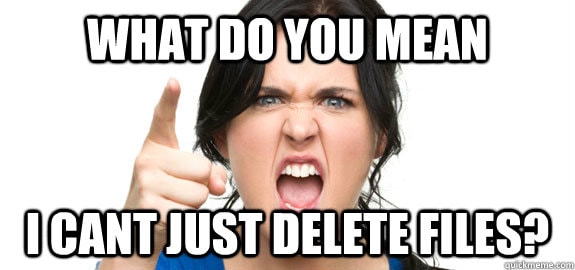
We’ve all been there. You need to send that sensitive document to the virtual version of the shredder.
You might be tempted to send your file to the trusty trash bin. That’s only half the battle. Files auto save to your hard drive and can still be accessed from the depths of your computer after a trash purge.
Download free tools like Eraser if you want to permanently delete files. Eraser lets you overwrite specific files by simply right clicking the file, clicking the Eraser icon and choosing erase. CCleaner takes it a step further. It clears up unused files and settings that take up hard drive space on your computer.
If you’re a Mac user, you’re in luck. Apple automatically deletes files from your hard drive. You just have to go to finder and select “secure empty trash” to empty your bin.
2. How to Perform Basic Maintenance
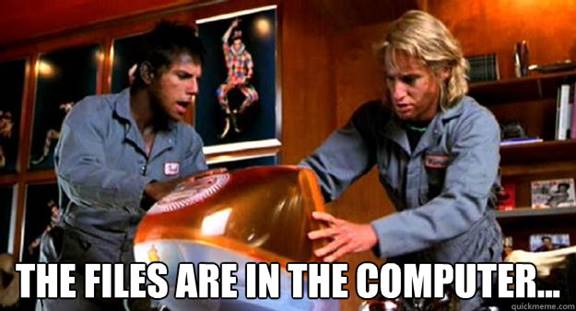
Have you ever called the IT guy to fix a complex issue only to see him resolve it in a matter of seconds? Your computer issue may be gone, but your newfound shame lasts forever.
You can avoid humiliation by learning how to perform basic maintenance on your computer.
Now:
Computers are complex machines. You’re not going to become a tech wizard overnight. But there are a few basic functions that can make you quasi-tech literate.
You can use Microsoft Update to install updates to software, hardware, and your PC’s operating system. This will help ensure your computer functions properly. You can also set up your computer to automatically update. Let’s face it: you always ignore those update reminders anyways.
There are also free tools that can help you handle basic tasks on your PC. You can clean files, delete applications, and update your computer’s performance using downloadable programs.
Mac users can utilize the built-in disk utility for a quick scan of computer functionality. It’s found in the Applications/Utilities folder and can repair permissions and the hard drive. Other best practices include regular updates, cleaning and backups.
1. How to Protect Your Computer

Let’s face it – the Internet is a scary space. It’s a world filled with Russian hackers, ruthless trolls and slanderous YouTube comments sections.
So it’s important to take safety measures online. But just how can you protect your computer?
Protecting your computer requires a multilateral approach. Creating strong passwords, avoiding public Wi-Fi networks, and using basic firewalls are just a few of the many methods of safe computer use.
Despite popular belief, Mac’s are vulnerable to viruses too. Both PC and Mac users should take steps to protect themselves from the nearly 1-million malware threats released every day.
You can do so by investing in some antivirus software. Try to find highly rated software that’s both effective at removing malware and user friendly.
By doing so, you can browse freely without fear of an online attack. Well, except from those internet trolls.